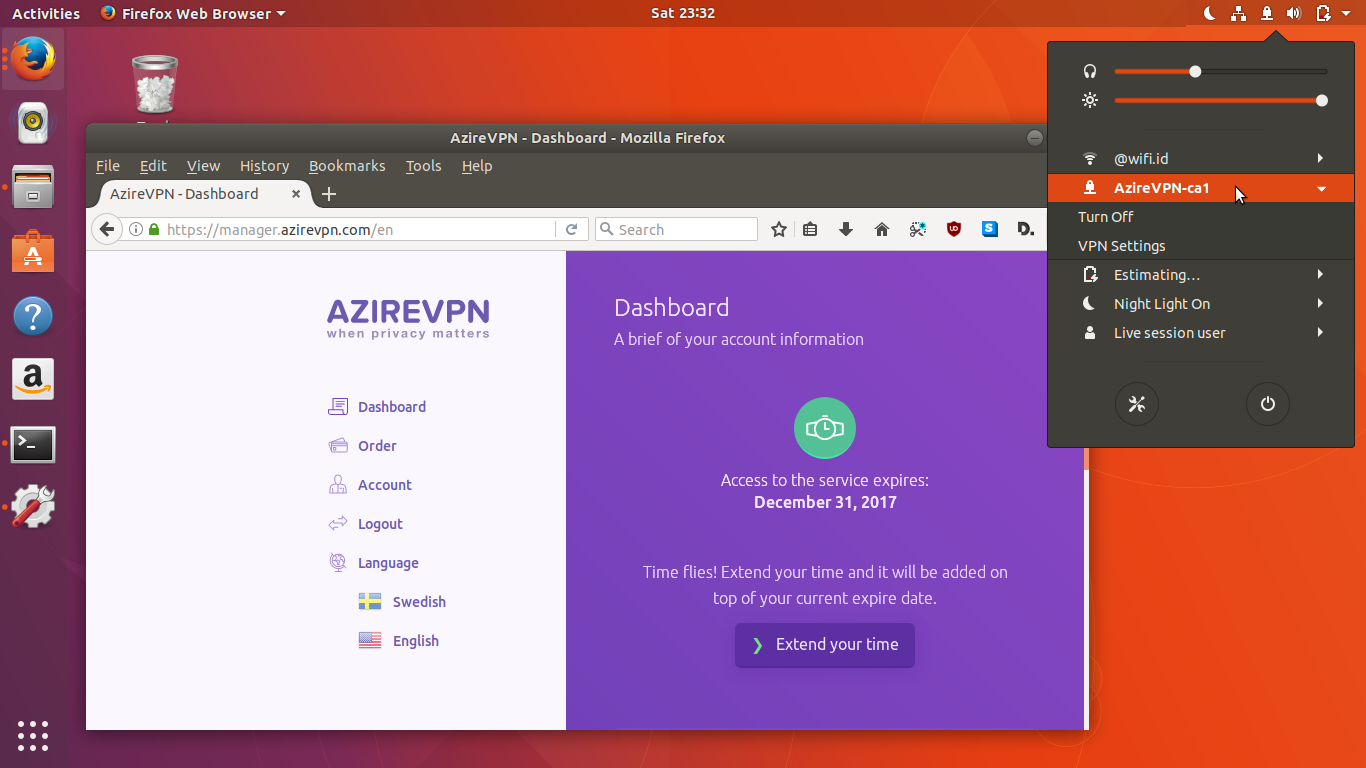Introduction
In an increasingly interconnected world, ensuring your online privacy and security is paramount. One effective way to achieve this is by using a Virtual Private Network (VPN). If you're a Linux user, setting up a VPN on your system is a smart move, as it adds an extra layer of protection to your online activities. In this comprehensive guide, we'll walk you through the process of setting up a VPN on a Linux-based operating system, making your online experience more secure and private.
1. Understanding VPNs
What is a VPN?
A VPN, or Virtual Private Network, is a technology that creates a secure and encrypted connection between your computer and a remote server. It masks your IP address and encrypts your internet traffic, making it difficult for anyone to intercept or monitor your online activities.
Why Use a VPN on Linux?
- Privacy: Protect your online identity and keep your data private from prying eyes.
- Security: Encrypt your internet traffic, making it secure even on untrusted networks.
- Bypass Restrictions: Access geo-blocked content or websites that may be blocked in your region.
- Anonymity: Browse the internet anonymously, preventing websites from tracking your real location.
- Safe Public Wi-Fi: Stay secure when using public Wi-Fi networks at cafes, airports, or hotels.
2. Choosing a VPN Service
Paid vs. Free VPNs
While there are free VPN options available, paid VPN services often offer better performance, security, and customer support. They are also less likely to log your data or bombard you with ads.
Factors to Consider
When choosing a VPN service, consider factors such as:
- Security: Look for strong encryption and a no-logs policy.
- Speed: Ensure the VPN doesn't significantly slow down your internet connection.
- Server Locations: Choose a VPN with servers in the regions you want to access.
- Device Compatibility: Check if the VPN supports Linux and your other devices.
- Cost: Compare pricing and features.
Popular VPN Providers
- NordVPN
- ExpressVPN
- CyberGhost
- Private Internet Access (PIA)
- ProtonVPN
It's essential to research and select a VPN provider that aligns with your needs and budget.
3. Preparing Your Linux System
Update Your System
Before setting up a Linux VPN, ensure your Linux system is up to date. Open a terminal and run the following commands:
sudo apt update
sudo apt upgrade
Install Necessary Software
You may need to install some packages depending on the VPN protocol you choose. For OpenVPN, use:
sudo apt install openvpn
4. Setting Up OpenVPN
Installing OpenVPN
- Download the OpenVPN configuration files from your VPN provider's website.
- Extract the files to a directory of your choice.
Configuring OpenVPN
- Open a terminal and navigate to the directory where you extracted the configuration files.
- Connect to the VPN using the following command:
sudo openvpn [config_file_name].ovpn
Connecting to Your VPN
Once connected, you can verify your VPN connection by checking your IP address using a website like "https://www.whatismyip.com/."
Conclusion
Setting up a VPN on Linux may seem like a complex task, but with the right guidance, it becomes a manageable and highly beneficial endeavor. By following this comprehensive guide, you can enjoy a more secure and private online experience, protect your sensitive data, and access geo-restricted content with ease. Don't wait; take control of your online privacy today by setting up a VPN on your Linux system.